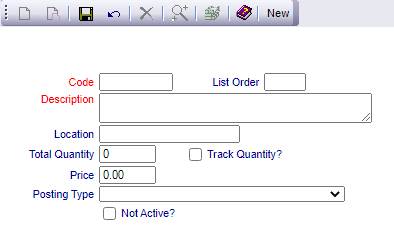Select Managers Screen from the Quick Menu on the left side of the screen, then select Configuration > Sales and Catering =>.
Select Manager's Screen to be taken to the MANAGER'S COMMANDS screen.
Select Configuration to be taken to the PROPERTY AND SYSTEM CONFIGURATION screen.
Alternately, you may also be able to select Configuration directly from the Quick Menu, if the menu has been set up to include the Configuration option.
This will take you to The Property System Configuration Menu.
The list of property configuration options are divided into four sections, which are Required Configuration, Optional Configuration, Locales/Dates and Sub-Systems.
Select Sales and Catering => from the Sub-Systems section.
This will open the Sales and Catering Configuration Menu.
The Sales and Catering Configuration Menu has four sections: Sales, Catering, Menus and Inventory.
Select Beverage inventory Items from the Inventory section.
When opened, the Beverage Inventory Items Maintenance screen display is split into two frames, with the left side of the screen listing any already configured Beverage Inventory Items for the Property and the right side containing the fields you need to complete in order to add or edit a Beverage Inventory Item for the Property. Any changes made on the right, once saved, will be updated in the listings to the left. Enter the different Beverage Inventory Items for your Property.
The currently configured options are displayed by:
Order: List Order of the Beverage Inventory Items. This will display your Beverage Inventory Items in the order you desire in the interface. If there is no list order number, the Beverage Inventory Items will be displayed alphabetically.
Code: The Beverage Inventory Item Code, a short version of a name for the specific Beverage Inventory Item. Codes can be up to 10 characters.
Description: The actual name of the Beverage Inventory Item or how you wish to refer to it.
Your options include the following:
Generate a new entry:
Click the New ![]() button from the toolbar to add a new Beverage Inventory Item.
button from the toolbar to add a new Beverage Inventory Item.
Complete the fields described below.
OR:
Select an existing Beverage Inventory Item from the list on the left, and click the Replicate ![]() button from the toolbar. Then change the field information as described below.
button from the toolbar. Then change the field information as described below.
Edit the current selection:
Change the field information described below.
Code: This should be the short version of the Beverage Inventory Item name, that will be used in the interface when selecting options. Codes should be easily recognizable by your staff. Codes may be up to 10 characters in length.
This field is required.
List Order: This determines in what order the Beverage Inventory Item appears listed in the interface.
Enter a number into the List Order field.
This field is optional, however it we recommend that you list the Beverage Inventory Item in the order you prefer. This makes it easier for staff to find the Beverage Inventory Item they need in the interface.
Description: This is the description of the Beverage Inventory Item. You should enter the full description of the Beverage Inventory Item here.
This field is required.
Location: This is where you keep the Beverage Inventory Item stock when it is not in use, if applicable.
Total Quantity: Enter the total number of the particular Beverage Inventory Item that you have on hand here.
Track Quantity?: This box may be checked or unchecked. If checked, Skyware Systems will track the inventory you have available versus consumed, to ensure you do not over-commit your Beverage Inventory items, and alert you when you need to re-stock.
Price: If there is a charge associated with using this Beverage Inventory Item, enter the amount here. By default the price is entered as 0.00 (no charge).
Posting Type: Posting Types are used to post charges. This field is required IF you have entered a price for this Beverage Inventory Item, to allow the revenue to be attributed appropriately. This is a drop-down menu of available options, select one.
Not Active?: This box may be checked or unchecked. By default, it is unchecked. If a Beverage Inventory Item is currently not active (for example seasonal options such as mulled wine) this box may be checked.
When you are finished adding or editing a Beverage Inventory Item, click the save button (![]() ) in the local tool bar.
) in the local tool bar.